If you are thinking of setting up a custom domain name for
your blog instead of free .blogspot domain then go on. I am going to show you
the step by step blogger domain setup tutorial.
Which domain name is best for your blog?
Where to buy a domain?
And finally, how to setup your new custom domain on blogger?
What is custom domain?
A custom domain name is a global identification for your
website that points a link or a set of contents using you preferred keywords
that ends with .com, .net, .org, .tv, .mobi, .in, .edu, .gov etc. if you have
decided to blog professionally, then you must have to chose a name for your
blog using those extensions that called custom domain name.
Which domain name is best for your blog?
Now what type domain name you should choose? People are
choosing .com domain messily, because search engines giving priority to .com domains.
Expect this if you are running a website for TV you can use .tv or .mobi for
mobile content sites. Government and private organizations can use .gov and
.org.
Where to buy a domain?
Google are selling
domain names for blogger users, you can buy your domain name from your blogger
domain setup panel. Otherwise is a lot of websites out there who is selling
domain names. You buy domains using your credit card, PayPal or any other
verified payment method. Here I’m listing some top class domain sellers like
GoDaddy.com, NameCheap.com, yahoo.com etc.
And finally, how to setup your new custom domain on blogger?
In almost every website domain name setup instruction are
same. Here I am showing you using www.namecheap.com.
Step 1: Go to your blogger
Setting Option > Basic > Click ‘Add a Custom Domain’.
Step 2: Now click to ‘Switch to Advance Setting’.
Step 3: Put your domain name including www. (www.yourdomain.com). Click Save button.
Step 4: You will have a verification code to verify your newly registered
domain name.
Step 5: Now log into your www.namecheap.com
account and navigate to All Host Records page.
Step 6: Fill blank Fields according to this image bellow.
Step 7: Now go back to blogger and click save. And you are done
with your custom domain.
Your website is now online under your custom domain name. if
you have any problem following this process, please let me know your
problem and I’ll get back to you as soon
as possible.






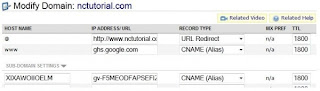

0 comments:
Post a Comment